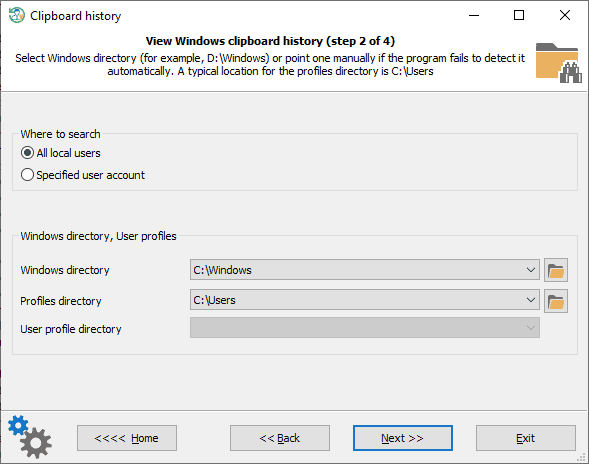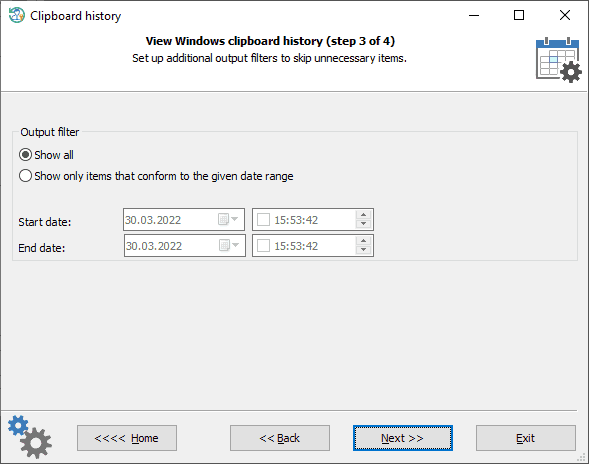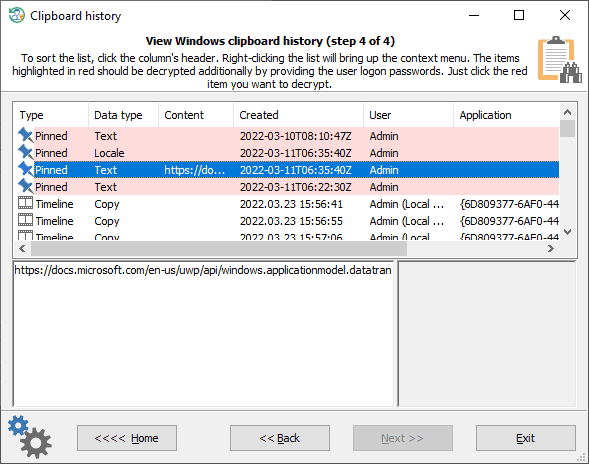Reset Windows Password v14.2
Telegram data recovery, Photo Database and Media Player investigation tools, and some more
Reset Windows Password v14.1
IP addresses history viewer, fast disk search, local security editor and some more
Reset Windows Password: Windows clipboard history
Selecting Windows clipboard user
Setting clipboard time filters
Windows clipboard history
The Copy/Paste types in the ‘Data type’ column mean that there are no actual data exists (thus the Content column is always empty) but only a record of the clipboard operation. The list of decrypted history contains some additional useful data, such as application and document name, where the clipboard operation took place, when this operation was completed, and so on. Windows uses Next Generation Cryptography (CNG) to protect and keep safe both pinned history and synced data. In order to decrypt these items, the program may prompt for the owner password. Just click the item highlighted in red (if any) to complete the decryption. This additional step is unnecessary though, if the user was the last person who had logged on to the system.
|