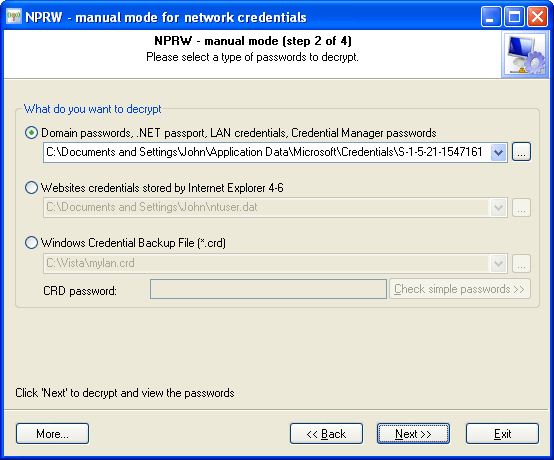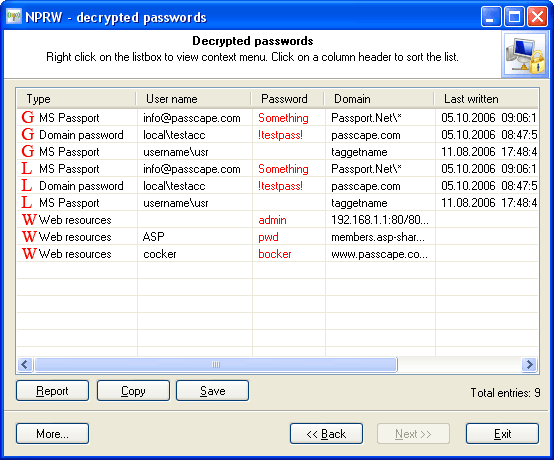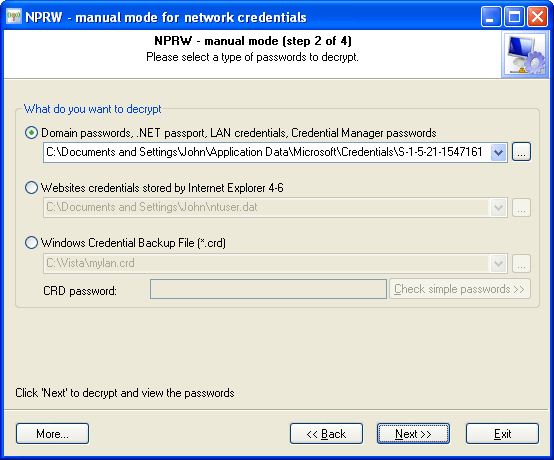Network Password Recovery Wizard:
Local and global network credentials
Password types within this category are marked by the corresponding characters.
W(eb) - for Web resources
L(ocal) and G(lobal) - for passwords recovered from Windows Credentials Manager.
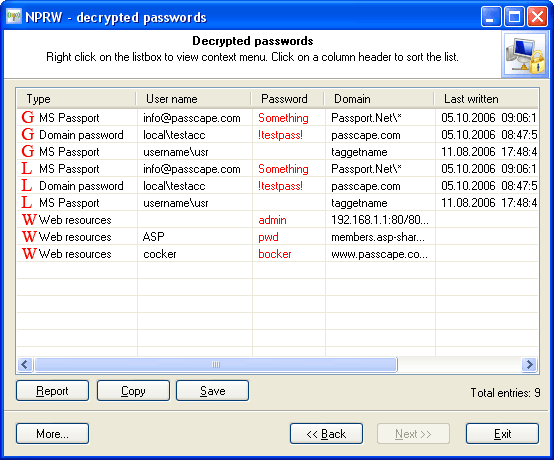
Automatic recovery is easy as 123.
The manual recovery of local and global network passwords divides into three parts:
- The recovery of passwords stored in Windows Credentials Manager. Those include passwords for accessing other computers within your LAN, Exchange server's e-mail passwords, .NET Passport accounts in MSN Messenger, Internet Explorer 7 Wininet credentials, etc. Physically all of these passwords are stored in the file C:\Documents and Settings\%USER%\Application Data\Microsoft\Credentials\%SID%\Credentials and decrypted using DPAPI. Once the Credentials file is selected, on the next step the program's wizard will ask you to enter three additional parameters that are necessary for the further recovery:
- user's logon password
- user's Master Key.
- user's SID.
Normally, NPRW fills the last two parameters automatically.
- Passwords to Web resources, saved by Internet Explorer 4-6. Passwords of this type are stored in the Protected Storage within the user's registry. You will need to select or enter the path to it manually. User's registry file is located in its profile root; the file name is ntuser.dat; e.g., C:\Documents and Settings\John\ntuser.dat. This file is all you would need to have to recover passwords of this type.
- Credentials Manager passwords stored in *.CRD files (ones created by Vista's Credential Backup and Restore Wizard). You can launch this wizard by typing 'credwiz' from the command line. This feature available in Windows Vista only.