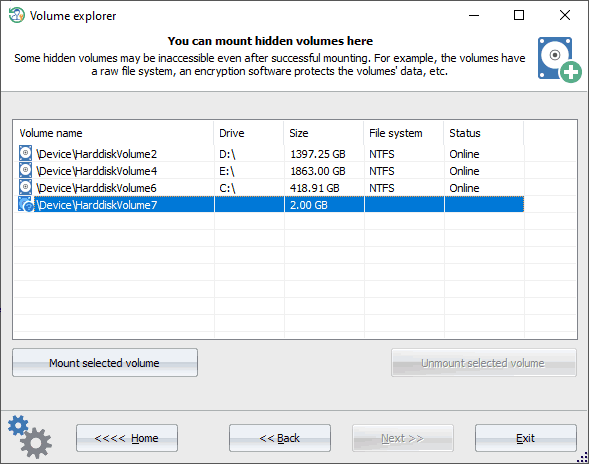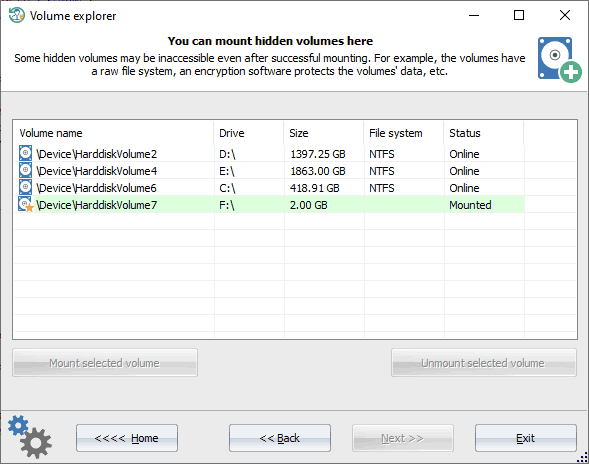15.07.2024
Reset Windows Password v14.3
Web browser forensic tools
17.04.2024
Reset Windows Password v14.2
Telegram data recovery, Photo Database and Media Player investigation tools, and some more
Reset Windows Password v14.2
Telegram data recovery, Photo Database and Media Player investigation tools, and some more
Reset Windows Password: View hidden partitions
Do know that some partitions may be unusable even after a successful mounting. For example, the partition has a raw file system, some encryption software protects it and so on.
|