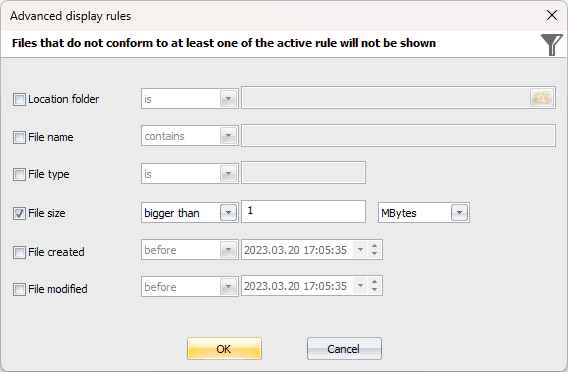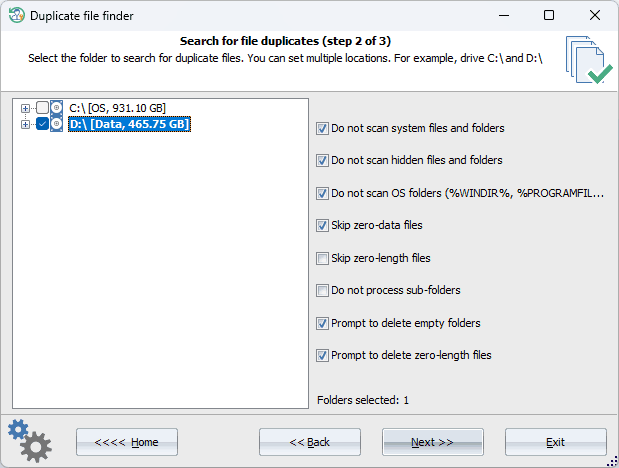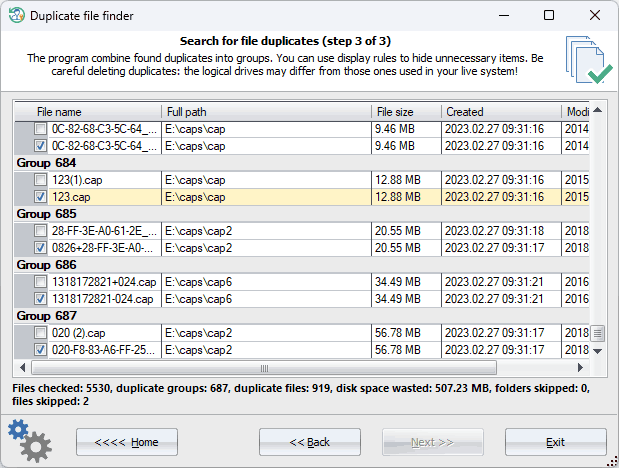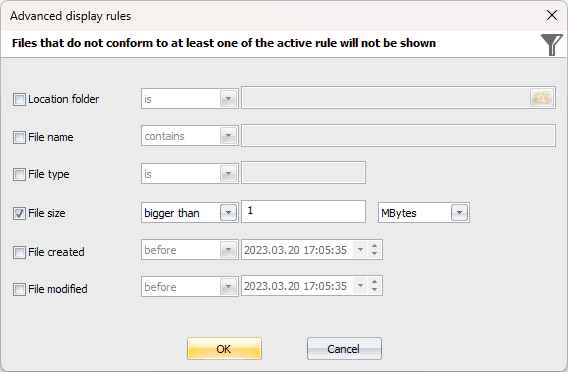Reset Windows Password: duplicate file finder
If you have a vast collection of music files, documents, photos, or videos that are taking up a lot of space on your hard drive, this tool is perfect for you. It can help you quickly locate and eliminate duplicates, empty files, and folders with just a few mouse clicks. We have tried to optimize the speed of the duplicate search algorithm to work efficiently on modern hardware with SSDs and multi-core CPUs.
Selecting a source folder to search for file duplicates
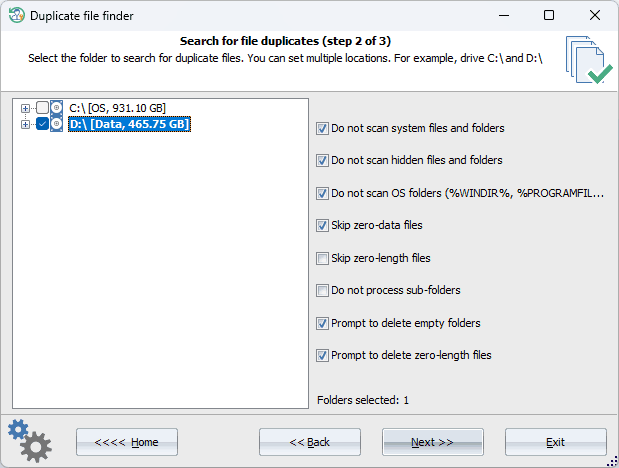
Select the source drive or folder where to search for duplicate files. There are a set of additional options you can play around:
- Do not scan system files or folders. Skip files and folders that have the SYSTEM attribute set on.
- Do not scan hidden files or folders. Skip file and folder items that have the HIDDEN attribute set on.
- Do not scan OS folders. Skip Windows system folders, such as %WINDIR%, %PROGRAMFILES%, %PROGRAMDATA%, etc.
- Skip empty-data files. Do not process files filled up with zeros.
- Skip zero-length files. Do not process files with zero length.
- Do not process sub-folders. Scan the current directory only.
- Prompt to delete empty folders. Prompt to delete directories that do not contain any files or folders. Use with care. Windows may use some empty folders.
- Prompt to delete zero-length files. Prompt to delete files with zero length.
Deleting found file duplicates
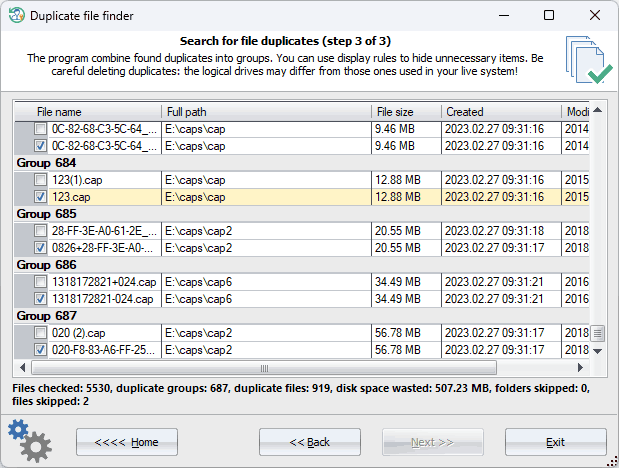
After the scanning process is complete, the program will prompt you to delete any empty files and folders that were found (if the appropriate options are selected). It's important to note that Windows may use some of these empty items, so you need to be careful deleting empty files or folders. However, it's a useful feature for clearing out your directory structure.
For example, both Windows 10 and 11 have a bug that leave thousand of empty folders in the following directory:
C:\Windows\System32\config\systemprofile\AppData\Local
All folders looks like this tw-XXXX-XXXX-XXXXXX.tmp, where X is a hexadecimal value.
You can use the program to delete all empty sub-folders out of the initial folder. To do that, make sure you have set at least two options:
- Do not process sub-folders. This option ensures the program will not process any empty folders deeper down the first level sub-folder.
- Prompt to delete empty folders
RWP combines all found file duplicates into groups. A group consists of at least two identical files. By default, the program automatically sets for deletion every item after the first one in every group. You are free to select/deselect any necessary file items or to set up your own display rules. For example, to hide all files less than 1 MB, use the display rule as shown below.