Reset Windows Password:
creating disk images
Sometimes when Windows becomes corrupt or your hard drive crashes, it is a good idea to back up the entire content of your drive, including disk encryption, OS state, settings, passwords, installed applications and drivers, all of your personal information, etc. One of the easiest ways to do it is to create an image of the entire hard drive.
In forensics, a disk image is a must-have and allows both saving some time during the initial investigation and ensuring nothing important will be missed during further in-depth analysis.
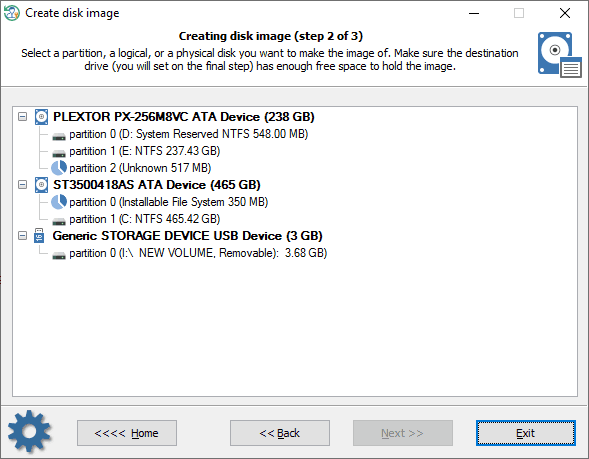
Creating a disk image in RWP is extremely simple. In the first dialog, the program displays a list of found partitions and disk drives the partitions belong to. Select a partition or the disk whose image you want to create.
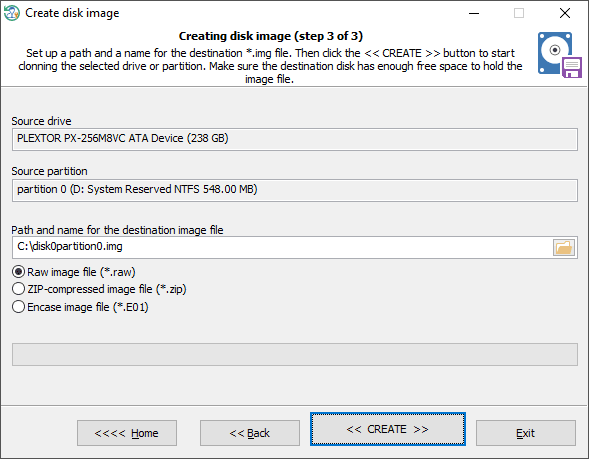
In the final dialog, set the name of the image and the destination path the image to save to. Note that the destination path should be located on another physical drive. Make sure you have enough free space to hold the entire image file. Click the '<< Create >>' button to start the disk image creation. Optionally, image compression is available.
There are three file formats for the target image:
- Raw file for uncompressed images (*.RAW)
- Zip-compressed image file (*.ZIP)
- EnCase image holder (*.E01 file)
Be patient, the disk copying takes quite some time and depends on the speed of both source and target drives.