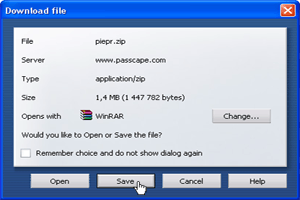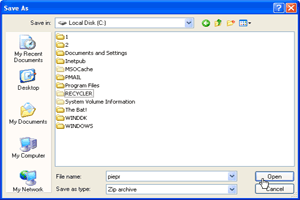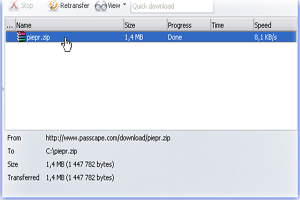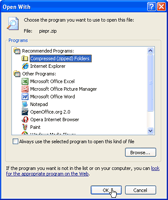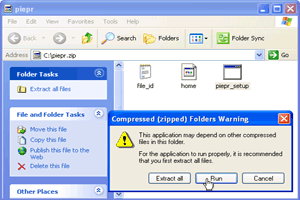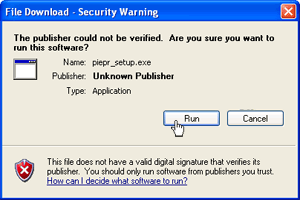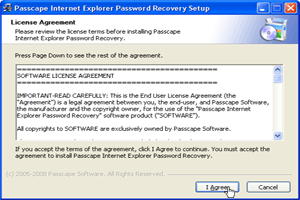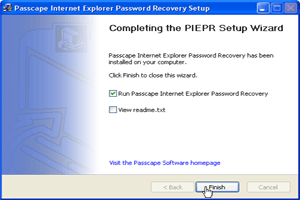15.07.2024
Reset Windows Password v14.3
Web browser forensic tools
17.04.2024
Reset Windows Password v14.2
Telegram data recovery, Photo Database and Media Player investigation tools, and some more
Reset Windows Password v14.2
Telegram data recovery, Photo Database and Media Player investigation tools, and some more
Download and Install Tips (using Opera)
| |||||||||||||||||||||||||||||||||||||||||||||