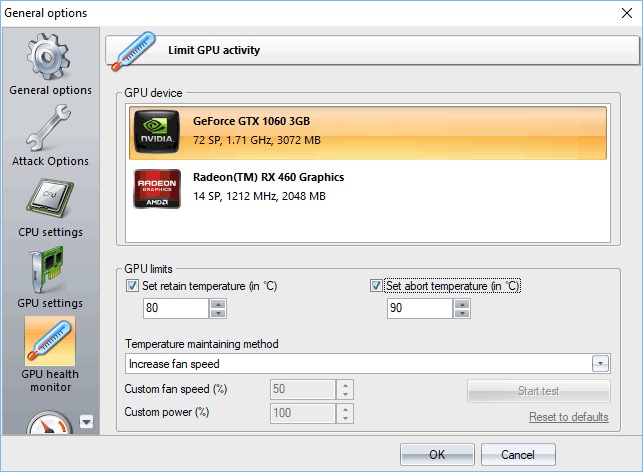17.04.2024
Reset Windows Password v14.2
Telegram data recovery, Photo Database and Media Player investigation tools, and some more
20.02.2024
Reset Windows Password v14.1
IP addresses history viewer, fast disk search, local security editor and some more
Reset Windows Password v14.1
IP addresses history viewer, fast disk search, local security editor and some more
Wireless Password Recovery - GPU health monitor
Use the abort temperature to stop searching for passwords once the GPU temperature reaches the limit.
Warning! Once an AMD device is selected, the program supports for abort temperature option only. AMD drivers do not allow overriding some values manually for most cards and have numerous bugs that may cause system instability or even BSOD. Consider using the Radeon built-it tool to set up your own performance profile instead.
|