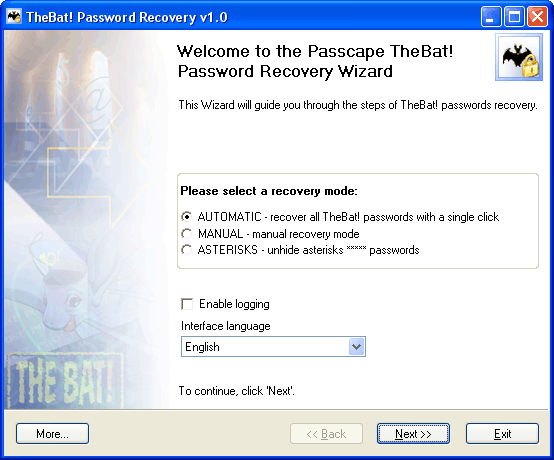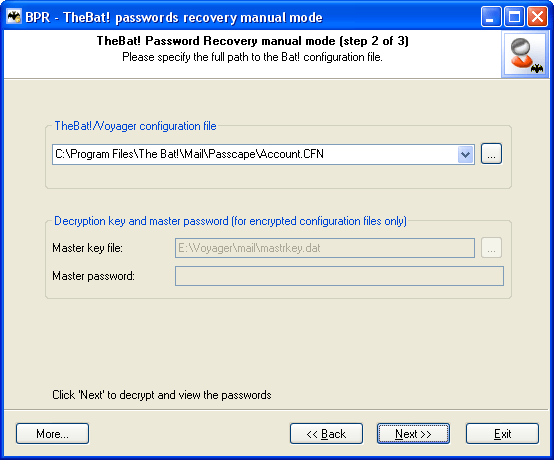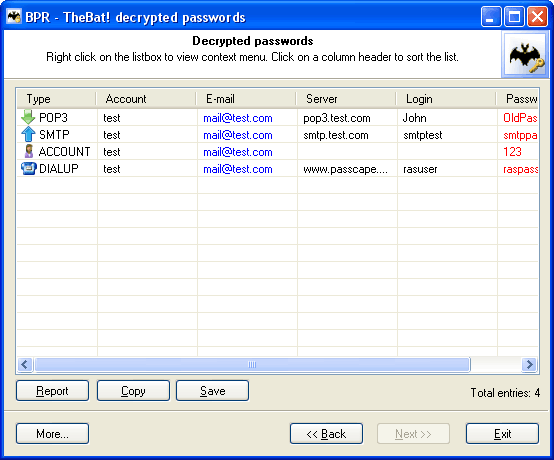17.04.2024
Reset Windows Password v14.2
Telegram data recovery, Photo Database and Media Player investigation tools, and some more
20.02.2024
Reset Windows Password v14.1
IP addresses history viewer, fast disk search, local security editor and some more
Reset Windows Password v14.1
IP addresses history viewer, fast disk search, local security editor and some more
TheBat! Password Recovery ScreenshotsChoose a recovery mode:
BPR manual mode. You should set the full path to the TheBat! configuration file. Both old *.CFG and new *.CFN account file formats are supported.
If you lost your master password, you'll have no access to Voyager configuration data. You can, however, contact our tech support to ask for assistance in recovering the lost master password. We'll at least do our best to help you.
The final dialog contains found and decrypted passwords.
Found and decrypted passwords are highlighted in red. |