Reset Windows Password v14.2
Telegram data recovery, Photo Database and Media Player investigation tools, and some more
Reset Windows Password v14.1
IP addresses history viewer, fast disk search, local security editor and some more
Word Password Recovery - documentation and screenshotsWord Password Recovery is a professional utility for recovering lost and forgotten passwords for Microsoft Office Word documents. Microsoft makes subsequent Word releases more and more secure and brute-force as a primary password recovery technique becomes less efficient. Word 2013 sets a new standard in document encryption, pretty much taking bruteforce-like recovery out of the question. This is where Word Password Recovery comes into a play with its variety of smart attacks developed in our company and implied in our products only. For example, the Artificial Intelligence attack scans your local PC, searches, indexes and creates the list of all found words and passwords used earlier, analyzes them, upon the results of the analysis produces user's preferences, performs the further word mutation and, attempts to guess the password. Since recovering can take a very long time, this is essential in order to make it practical. Word Password Recovery uses the full power of both your CPU and even your GPU to achieve this.
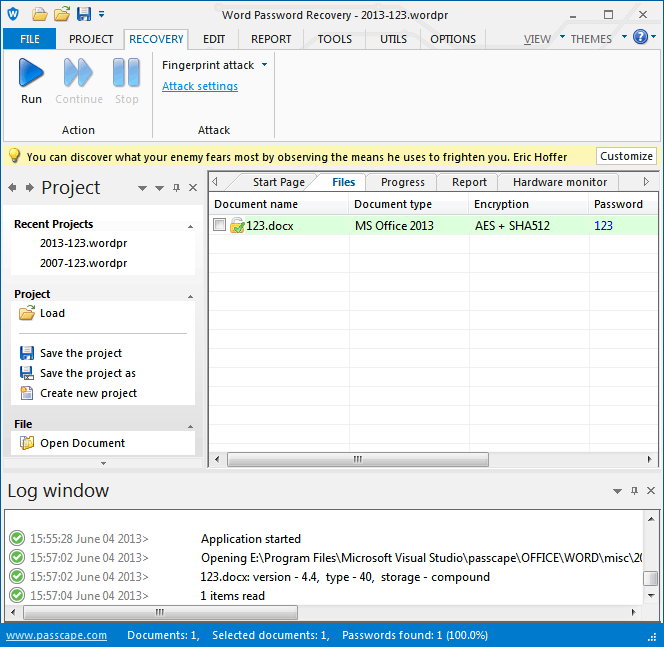 The entire interface divides into several parts:
Word Password Recovery - working with the programSelecting a password recovery method |
