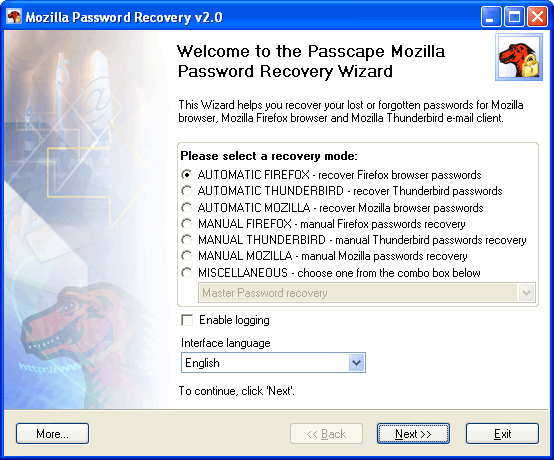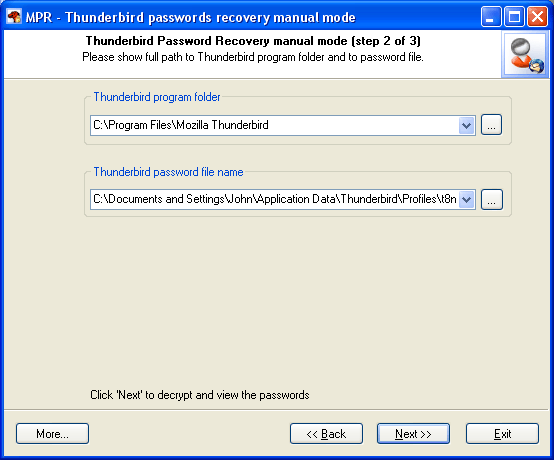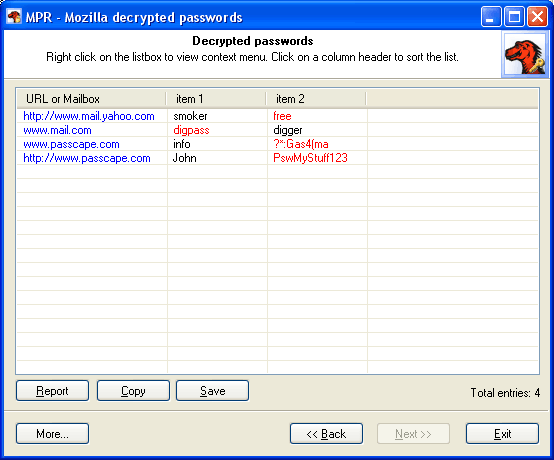17.04.2024
Reset Windows Password v14.2
Telegram data recovery, Photo Database and Media Player investigation tools, and some more
20.02.2024
Reset Windows Password v14.1
IP addresses history viewer, fast disk search, local security editor and some more
Reset Windows Password v14.1
IP addresses history viewer, fast disk search, local security editor and some more
Mozilla/Thunderbird/Firefox Password Recovery screenshots
The main window of the program allows you to choose a recovery mode:
The final dialog contains found and decrypted passwords.
Decrypted URLs are highlighted in blue. You can open the location by double-clicking it. Password items are highlighted in red. |