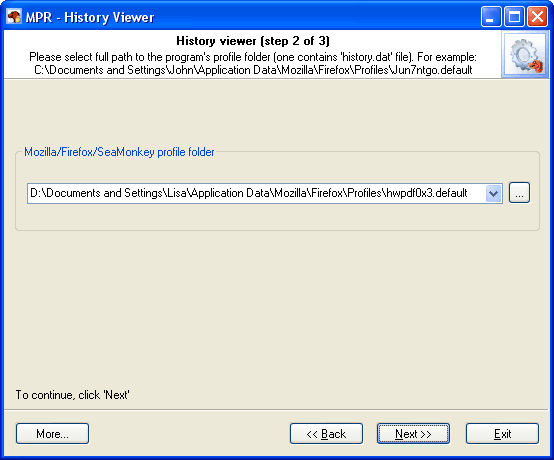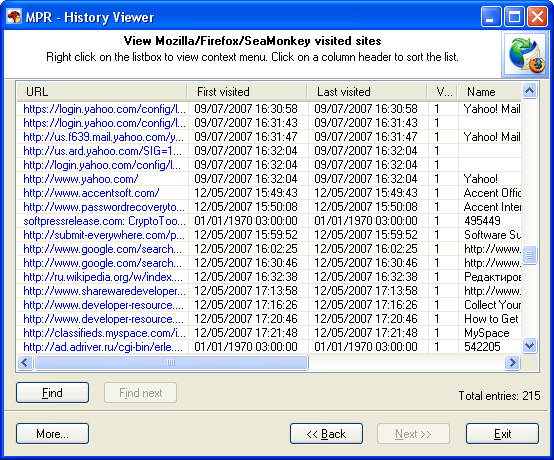Reset Windows Password v14.1
IP addresses history viewer, fast disk search, local security editor and some more
Wireless Password Recovery v6.9.0
A revision of the GPU health monitor along with some minor updates
Mozilla/Thunderbird/Firefox Password Recovery - URL History ViewerAll browsers save Web pages, visited or simply typed URLs to your hard drive. Thus anyone who gains access to your PC can easily tell where you have been browsing over the network or what you have been searching for. The History Viewer shows typed and visited sites and Web pages, sorts them in various orders, and allows to remove them completely from your local computer.
After selecting a profile folder from the drop-down list, click Next to proceed and view the browser URL history.
|